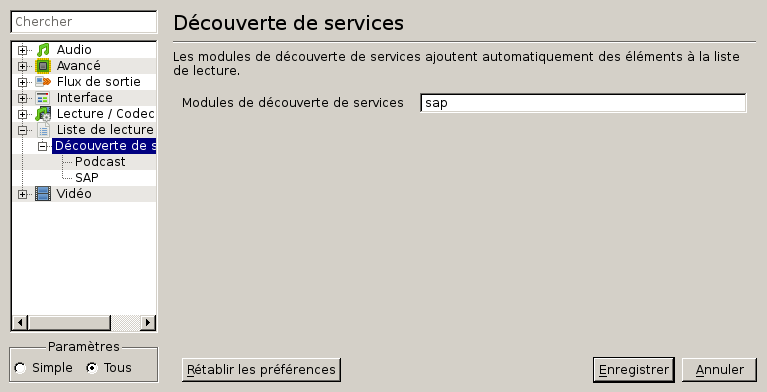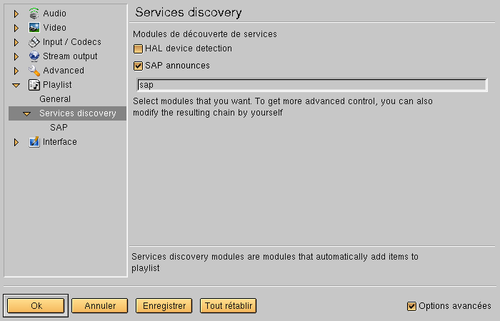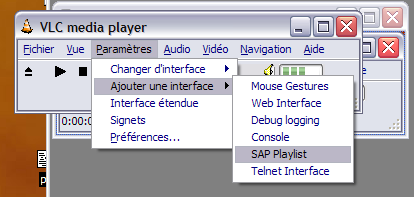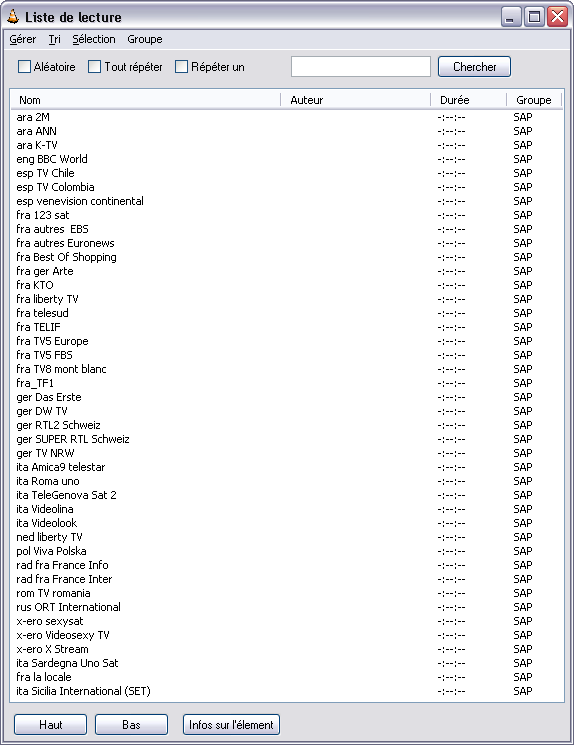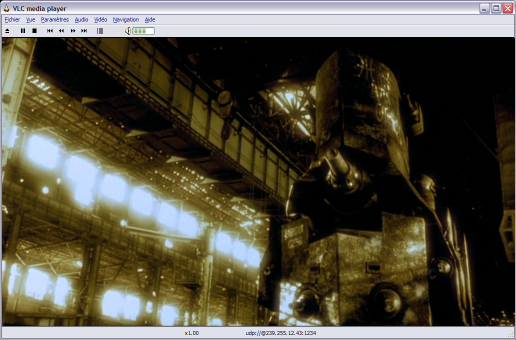{fr} Version française
The screens need to be updated, the interface is different with VLC 2.1
VLC Media Player is a player which can read a lot of video formats. It also allows to read network streams like TV via network. It is available on Linux, Windows and Mac OS X.
Sommaire
Watch TV with VLC
The client works with Windows, Mac OS X and Linux (and others). That's how you need to do:
Download VLC and install it (it is available on most Linux distributions)
- Start it
Activate SAP
SAP is a service which allows the recovery of the list of broadcast channels by VLC. (This list is updated every minute. If VLC does not see this update and some channel disappear, you simply need to reactivate it.)
VLC 2.0.0 or more
- For VLC 2.0, the checkbox to activate the research of SAP announces seems missing, you need to add the unit in the accessible field in the same menu than previously:
VLC 0.8.2 or more
- For VLC 0.8.2 or more, SAP announces can be activated in the preferences:
VLC less than 0.8.2
Choose Parameters then Add an interface and then SAP in the menu (you can also start VLC with the proper option: vlc --extraintf sap).
Do not forget to click on Save (there is no default record).
Then watch TV
Show the playlist (View -> Playlist).
- With VLC 0.8.2 and more, the view is a little different (channels are sorted in trees).
- Choose the video to watch and double-click it.
- The video starts directly.
Other information…
The method without SAP
If you have a problem with the SAP playlist, you can give the stream IP address to VLC, as you can do for software which does not support SAP.
As said in TvReseau/AvoirLaTv/PasAvecVlc, you need to find the IP address or the TV channel or radio station on http://television.crans.org.
In the menu File, choose Open a network, the following windows appears:
Fill out the IP address in the first field, with the prefix udp://@
Click UDP/RTP, port 1234.
Then Ok.
If everything works out fine, the video stream is read.
On Linux, you can simply use the following command (in which you have to change the IP address by the one you want) vlc udp://@239.201.202.200:1234 or vlc udp://@france2.tv.crans.org:1234
To record a program with VLC
In graphic mode
Go to File then Open a network.
Click on Multidiff .UDP/RTP.
In Address put the IP address of the channel you want to record (to find this address, go to http://tv.crans.org/)
Click on Output flow.
Click on Parameters.
Click on Local play (if you want to watch the program as you record it) and File.
Indicate the name of the file for instance C:\video\stream.ogg (if we want to encode with .ogg).
In encapsulation method click ogg (for instance). You then need to choose the encode's options by clicking the codec video and codec audio boxes.
- You can also choose a MPEG 1 encpsulation method, and do not fill the blank regarding the transcodage options, in order not to ask too much information during the record. (Flux is recorded as it is). The recorded file will be of great size (1,5Go/h on average), but can then be reencoded with the help of software such as Virtual Dub Mode.
Ok then Ok, and here we go!
Command lines
To record a multicasted stream, we can use the command:
vlc udp://@239.255.12.43:1234 --sout-all --sout "#std{access=file,url=monemission.ps}"
where:
udp://@239.255.12.43:1234 is the stream to record
--sout-all to record the video and the sound
--sout specifies the output
We can also use: vlc udp://@france2.tv.crans.org:1234 --sout-all --sout "#std{access=file,url=monemission.ps}"
To plan in advance the record of a program with VLC
With Windows, you just need to find the software Freecorp FuryCransTV and to easily plan the tasks of the record! The video you obtain could be reencoded with Mplayer using for example the command (codec video xvid, sound mp3): mencoder -ovc xvid -xvidencopts bitrate=900 -vf lavcdeint "C:\TrucAEncoder.mpeg" -oac mp3lame -o Truc.avi
Subtitles
For the majority of TNT channels and some satellite channels, you can have access to subtitles. To get them, you just need to right-click the video and to choose a subtitle track.
The different audio tracks
On some channels, several languages are available. (e.g.: ARTE, Euronews, EBS…). And also on other flow on AC3 (higher quality sound) (e.g. NRJ12, M6…).
To change the language or the type of sound, right-click on the video and choose the audio channel you desire.
List of French channels with AC3 (Dolby Digital 5.1) sound:
- HD forum
- TF1
- Canal +
- M6
- NRJ12
In case of problems
- If the list of channels does not appear, check that SAP is well activated.
If it still does not, go to the page ../../EnCasDeProblèmes.